FAQ and Their answers 😛
————————————————————————————————————
Q1. WHEN I EXTRACT FILES FROM THE RARSET I GET WRONG PASSWORD ERROR .
The most probable reason is that 1 or more of the rar parts that you have downloaded are corrupt. The best solution as well as the only solution is to RE-DOWNLOAD the parts giving error
————————————————————————————————————
Q2. HOW DO I PLAY THESE FILES?
The Matroska (MKV/MKA) format is relatively new. It has mant Pros but a very few cons . If you have your basic set of codecs to play the standard .avi files then playing .mkv files is no different. If you still have no clue then keep reading:
– First off you’ll need some codecs that willl allow your computer to understand what its dealing with. There are two popular packs available on the internet. “K-Lite Codec Pack” OR Combined Community Codec Pack
– After you’ve installed any ONE of those, yyou should already be able to play .mkv files in Windows Media Player. But if you want added features such as subtitles, chapters etc then we’d recommend using third party players such as KMPLAYER or GOM PLAYER or BSPlayer.
But the best is KMPlayer 🙂 .
STAY AWAY FROM “VLC PLAYER”. THE PLAYER SUFFERS FROM A LOSS IN FRAMES EVERY FEW SECONDS IN SOME OF THESE RIPS ON TOP OF THIS YOU WON’T EXPERIENCE THE BEST QUALITY.
————————————————————————————————————
Q3. WHEN I PLAY THE MOVIE THERE IS AUDIO VIDEO SYNC PROBLEM.
The reason for this invariably is IMPROPER or CORRUPT or OUTDATED codecs. Use either KMPLAYER which is a standalone player requiring no CODECS ( as it has its own codecs ) or play in WINDOWS MEDIA PLAYER after installing Combined Community Codec Pack.
————————————————————————————————————
Q4. HOW ABOUT THE SUBTITLES ?
Well folks the subtitles are (if they are available) either added in the video ( called muxed in the video) or they will be there in the rarset as separate file.
The MUXED subtitles are SOFTCODED that is they can be turned of in the player properties.
————————————————————————————————————
Q5. HOW DO I PLAY THESE ON A STANDARD DVD PLAYER?
NOTE: IF YOU’RE HAVING AUDIO SYNC PROBLEMS THEN MOVE DOWN TO THE OTHER TWO METHODS.
You will need to download “VSO ConvertXtoDVD ( download the latest version from any forum)
CONFIGURING THE SOFTWARE:
-Go to “Settings” and then “General”. Selectt the folder you want the temp files to be in (make sure the partition has plenty of space). Check the remaining 4 options depending on your preference.
-Move on to “Chapters”. 5MINS is a decent leength, but you can change it if you like. Uncheck “for videos longer than”.
-Next, “TV Format”. Select your TV format annd leave the rest as it is.
-Now go on to “Encoding”. Leave encoding quality on High. Select the type of disk you will be using, for the last one it is best to leave it as it is.
-Now for the “Audio”. I would prefer having the bar somewhere in the middle, don’t check “Audio Boost”.
-Finally the “Burning”. Uncheck the third opption. For the speed I’d select somewhere from 8x – 12x. Remember, the slower the better and never use the max speed.
….and you’re done.
Rest of it is very straight forward and easy to use, so there is not much explaining to be done there. If you still have any problems then feel free to post your query in the shout box.
OR
-RECOMMENDED FOR PEOPLE HAVING AUDIO SYNC PRROBLEMS-
METHOD 1 :
1. First you need to download both
and
2. When you have them, you need to install MKVtoolnix.
3. Then open the MKVExtractGUI archive file and grab the files within.
4. Then you need to move those files to the folder your MKVtoolnix installed in and double click the MKVextractGUI a new window should pop up.
5. Now click the button beside the input field and select the mkv file you want to extract the audio and video file from.
6. Now Open the file and wait a second or two till the tracks appear and check the ones you want hit extract. (The extracted files will appear where your mkv file is unless you change the extraction location)
7. Now exit the window and launch ConvertXtoDVD.
8. After you have done that, use the menu or the add video button.
9. You want to now adjust the Files of Type: to show All files.
10. Select the video file that was extracted.
11. When you open that file, since the file type isn’t totally supported it will not automatically know the movie length, just hit automatic so it can
find the movie length.
12. Expand the Titleset tree and right click on the audio (which should currently have 0 streams) and select to add audio.
13. Then select and open the audio you need for your movie
14. I will leave all the other video options up to your preference.
15. Now all you have to do is press the convert button.
16. If you wish to be able to see if your movie is really correctly synced before burning then get to the burning options.
17. And uncheck “Burn result to DVD” on the window that pops up.
18. You can now go to the vob files and view the movie and see if it came out right, you can look at the path of mine and see if yours goes to thesame directory.
19. Don’t worry though, you can still burn it to dvd, just go back to the ConvertXtoDVD program, and even if you closed it already, you can just go
to the Action menu and click “Burn a project already converted”.
20. Then select the folder where the vob files are located.
21. Then just go ahead and burn. That is pretty much all there is to it.
METHOD 2
1. Download Tmpgenc Xpress and install it from
3. Convert the yourfile.mkv to mpeg2 (nicer file to convert to dvd) by clicking new project > add file > select your .mkv (click show all files) > when clip properties comes up adjust screen settings to your preferences, 16:9 etc….
4. Click Ok.
5. Click Format
6. Dvd Standard Mpeg File > choose appropriate video settings, pal etc. keep it on cbr and mpeg 1 audio layer II > click select
7. Encoder bitrate settings pops up, leave untouched and click ok. > then click encode up the top > then click start at the bottom left (film icon) and wait (took my PC 50mins to encode, im running a PENTIUM D 2.8 with 1gb ram – so prob take most people 35 – 55mins.
8. This program gives you a roughly 4.2gb mpeg file.
9. next download Tmpgenc Dvd Author 3 and install .
11. open Tmpgenc Dvd Author 3 > click start new program (ensure pal or ntsc settings are on dvd mode) > add file > select the mpeg you just made > click ok when click properties comes up > click menu > select no menu (easier, faster to ignore them) > click next > click ok.
12. click simulation and here you can see your file, you can play it also
13. click output up the top > select folder you want it to go to > select appropriate target size (usually 4.7gb dvd)
14. then click start output (process will take around 10-15mins) to convert to dvd files
15. then burn urself with your own program at a slow burn speed, or with the writing tool with tmpgenc (around 4x or 6x, but never max speed!)
16. now you should have a nicely synced dvd, courtesy of adzapper’s brilliant mkv files!!!!!!!!
This should work for all you guys who have sync issues with convertxtodvd. These two programs are higher grade encoders which automatically detect sync issues and auto-correct them. So you shouldnt end up with out of sync dvds when using these two programs. But, thats not to say Convertx is bad, cos it definitely is not – probably one of the best encoders out there – along with these two of course!
————————————————————————————————————
Q6. I WANT TO PUT THIS ONTO MY PSP, iPOD, CELL PHONE. HOW DO I DO SO?
First off, you will have to download Combined Community Codec Pack, it is not necessary if you have all the codecs needed to play .mkv files.
Second, you will have to download Allok 3GP PSP MP4 iPod Video Converter. This is a great software i use it all the time for a number of conversions.
————————————————————————————————————
Modified corrected and updated by scOrp July 2009

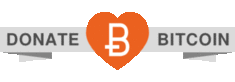
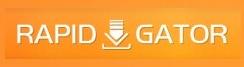
sorry my user ID is aizer
I’ve registered and waiting for your part to approve my account. Thx
Hello 300MB United.. Can u give give me ur email so I can contact u.. Im a web designer & maybe I could do something for ur site for free as my token of appreciation.. Thx 😉
register at the forum dear !!!
share the userid here so that we can activate your account
i am new here. Can you tell me that how could i download movies?
how can i download movies explain all steps and r these movies absoultly free of cost…????/
in D9
How do I get the subtitles to show?
how to compress the movies to 300mb size??
FAQ well done scOrp!